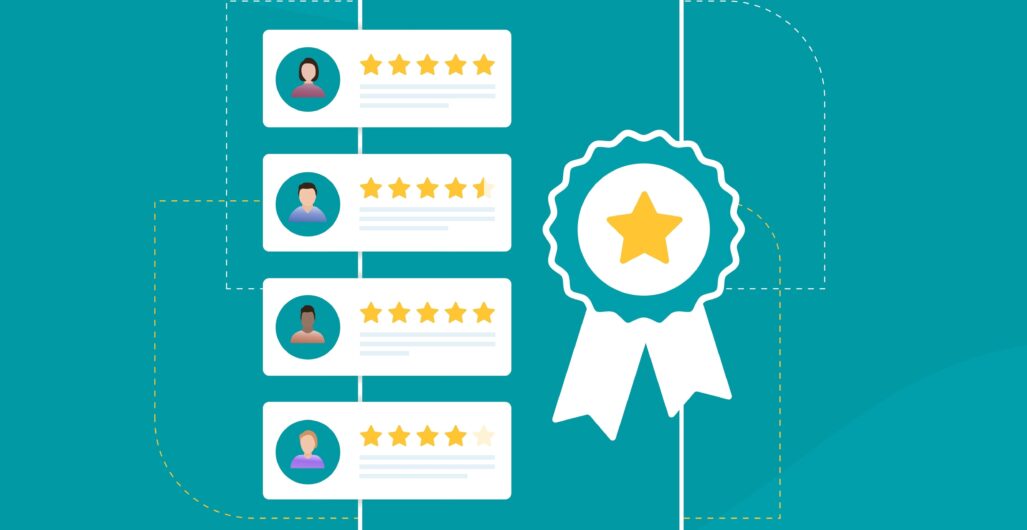
How to Use Google’s QR Code to Get More Customer Reviews
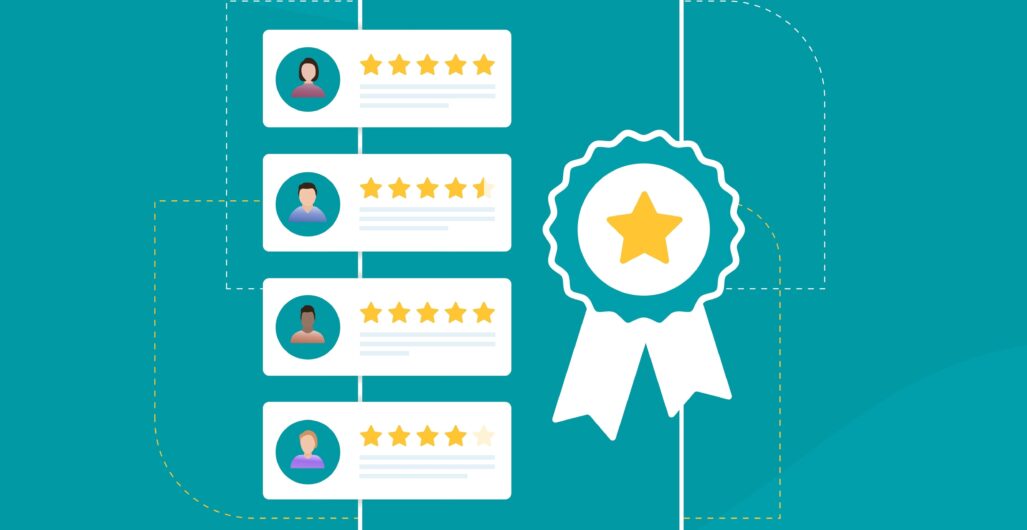
Google Business Profile has a simple yet powerful feature that helps you collect more customer reviews. Reviews that show up on your Google local listing in Google Maps and Search, helping potential customers see what others think about your business.
More positive reviews = more credibility = more customers.
The best part? Getting reviews is easier than ever with Google’s QR code. Here’s how to set it up:
5 Simple Steps to Generate a QR Code for Google Reviews
- Access Your Google Business Profile: Sign in to your Google Business Profile
- Select Your Business: Under the “Business” section, choose your business.
- Navigate to Reviews: Click on the “Reviews” section.
- Get More Reviews: Click on “Get more reviews.”
- Save the QR Code: Right-click on the generated QR code and select “Save Image As…” so you can share it with customers.

Make It Easy for Customers to Tell You How You’re Doing
People like to see proof before they choose a business. A solid collection of positive reviews builds trust and makes new customers more confident in choosing you.
People also like convenience. The easier it is to leave a review, the more likely they are to do it.
That’s where the Google QR code comes in. Instead of asking customers to search for your business, click through multiple links, and navigate to the review page, they can simply scan a code and go directly to where they need to be.
Fewer steps means more reviews.
Best Places to Share Your Google QR Code
Now that you have your QR code, where should you put it? Everywhere that makes sense!
- Printed materials: Add it to business cards, receipts, flyers, and brochures.
- In-store displays: Place it at checkout, on tables, or at the entrance.
- Email signatures: Include it in your customer emails for an easy review request.
- Social media: Post it on Facebook, Instagram, and LinkedIn to encourage engagement.
- Website: Add it to your contact or testimonials page.
The goal is to make sure customers see it at the right moment—right after they’ve had a great experience with your business.
The Psychology of Leaving Reviews
Have you ever seen that meme where someone gives a doctor a four-star review that says, “Dr. Lewis saved my life!” and the caption reads, “Honestly don’t know how to earn that fifth star.”
Yeah, it’s funny. Especially when you realize that Dr. Lewis was lucky to receive even four stars for a positive experience.
The reality is that people are far more likely to leave a review when they’re upset. If the service was bad? They’ll let the world know. But if everything went smoothly? They might just move on with their day.
That’s why you need to encourage and remind happy customers to share their experiences.
How to Motivate Customers to Leave Positive Reviews
We all get busy. It’s easy to forget to text your mom back, let alone take a few minutes to leave a review for your electrician. But with the right motivation, customers will make the effort.
Here are some easy ways to encourage them:
- Ask at the right time: Right after they’ve had a great experience.
- Make it effortless: Use the QR code to remove extra steps.
- Show appreciation: A genuine “thank you,” even just in follow-up emails, makes a difference.
- Highlight existing reviews: People like to be part of the trend. If they see others leaving reviews, they’ll be more inclined to do the same.
Get Help Setting Up Your Google QR Code
If all this sounds great but you’d rather have someone guide you through it, Enspire for Enterprise has you covered. We offer franchise review management and can help you set up your Google QR code to increase your customer reviews effortlessly. Reach out today!
